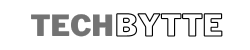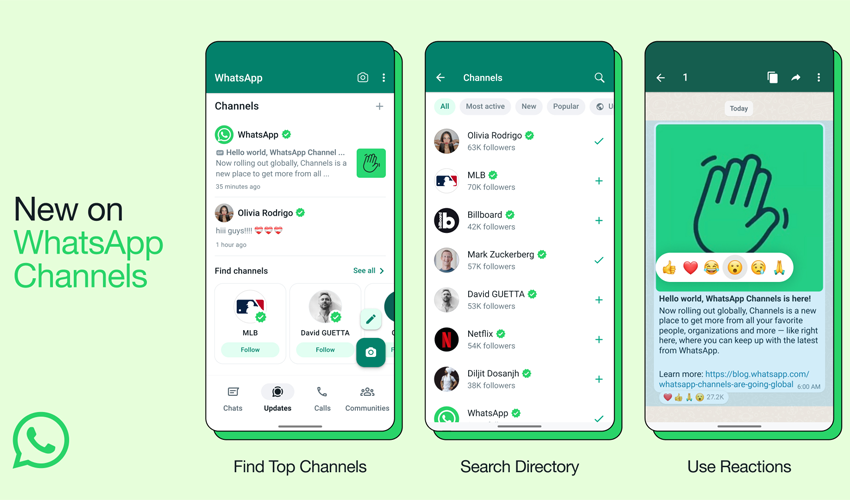
In this article you will learn How to Create a WhatsApp Channel
WhatsApp is a free messaging and calling app that allows you to stay connected with your friends and family around the world. Your messages and calls are always kept private and secure thanks to the use of end-to-end encryption. Here Is a comprehensive step-by-step guide to Create a WhatsApp channel using Android, iPhone, or Web/Desktop.
Table of Contents
ToggleHow to Create a WhatsApp Channel on Android
- Install WhatsApp on your Android phone and go to the Updates tab.
- Tap the “+” sign and select “New channel.”
- Follow the screen prompts and tap “Get Started.”
- Add a name for your channel. If necessary, you can modify it later if you want.
- Customize Your WhatsApp Channel:
- Please provide a brief description of your channel to assist users in comprehending its purpose.
- Add an image from your phone or the web to make your channel more visually appealing.
- Create Your WhatsApp Channel: Tap “Create channel” to finish the process.
How to Create a WhatsApp Channel on iPhone
- Install the WhatsApp app on your iPhone and go to the Updates tab.
- Tap the “+” sign and select “New channel.”
- Follow the screen prompts and tap “Get Started.”
- Add a name for your channel. If necessary, you can modify it later if you want.
- Customize Your WhatsApp Channel:
- Please provide a brief description of your channel to assist users in comprehending its purpose.
- Add an image from your phone or the web to make your channel more visually appealing.
- Create Your WhatsApp Channel: Tap “Create channel” to finish the process.
How to Create a WhatsApp Channel on Web/Desktop
- Open WhatsApp on Web/Desktop: Visit WhatsApp Web or open WhatsApp on your desktop.
- Click the Channels icon.
- Click the “+” sign and select “New channel.”
- Follow the screen prompts and click “Get Started.”
- Add a name for your channel. If necessary, you can modify it later if you want.
- Customize Your WhatsApp Channel:
- Please provide a brief description of your channel to assist users in comprehending its purpose.
- Add an image from your phone or the web to make your channel more visually appealing.
- Click “Create channel” to finish the process.
Making a WhatsApp channel is simple, and it allows you to interact with your followers and post updates. Enjoy your connection and keep the updates coming!
Note: WhatsApp Channels isn’t available to everyone yet.